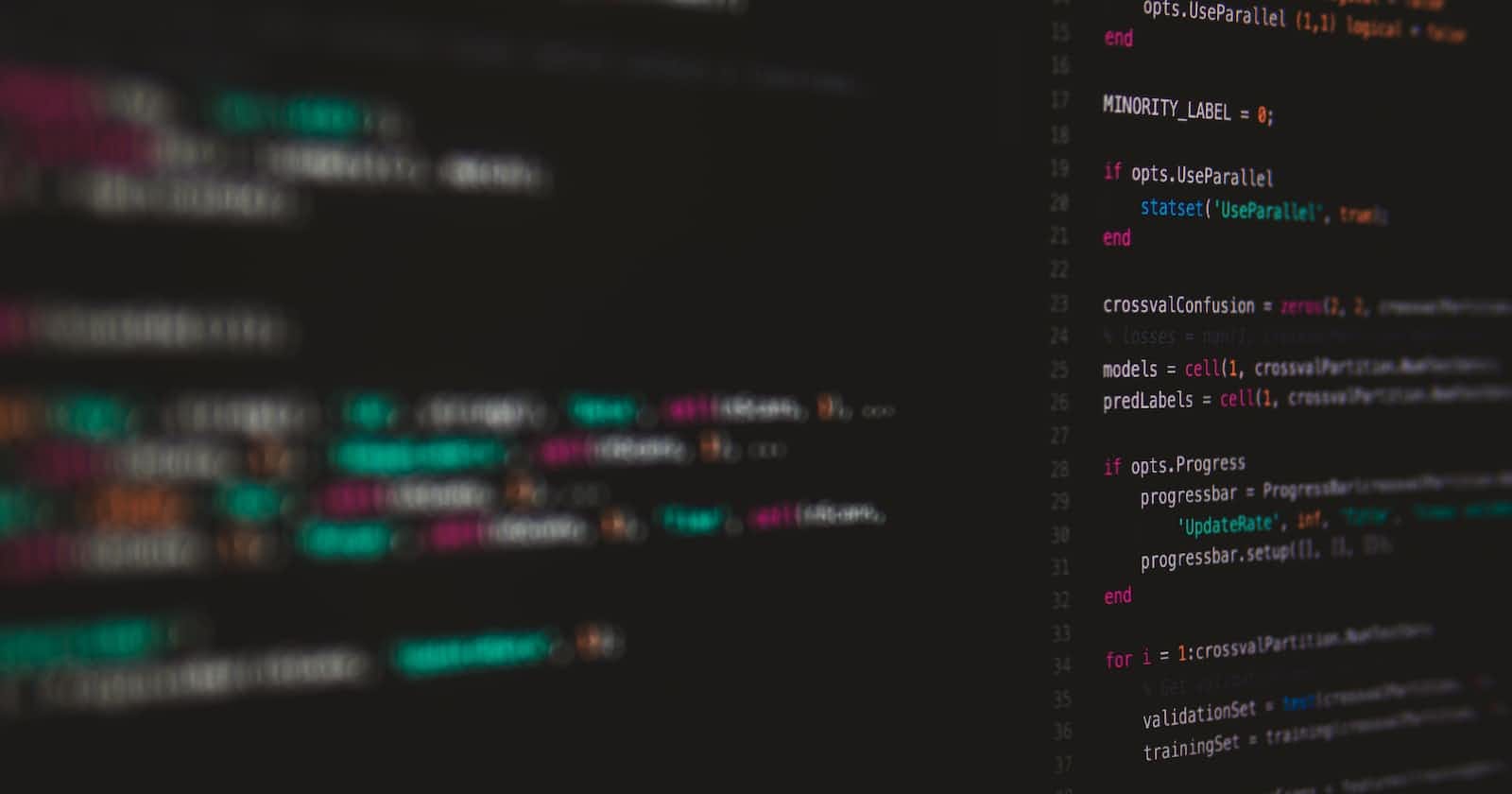Vim is a powerful, open-source text editor that has been around for over two decades. It is known for its efficiency and versatility, making it a favorite among programmers, system administrators, and power users. In this blog post, we'll take a look at some of the key features of Vim and why it's worth learning. One of the most significant advantages of Vim is its modal nature. Unlike traditional text editors, Vim operates in two modes: command mode and insert mode. In command mode, you can navigate, search, and manipulate text; in insert mode, you can input new text. This separation of modes allows for fast and efficient editing, as you can perform many actions without switching between different menus or tools.
Another great thing about Vim is its extensibility. The program is highly configurable, and you can customize it to suit your needs. There are many plugins and scripts available online that can add new functionality to Vim, such as enhanced navigation, autocompletion, and project management. Additionally, Vim's scripting language, Vimscript, allows you to create your own custom commands and macros.
I use neovim for some of my development work. More on neovim in the next blog post.
Installation:
Installing Vim on Linux:
Open a terminal window and run the command
sudo apt-get install vim(for Ubuntu and Debian-based systems) orsudo yum install vim(for Red Hat-based systems).Once the installation is complete, you can start Vim by typing
vimin the terminal.
Installing Vim on Mac:
Open a terminal window and run the command
brew install vimif you have Homebrew package manager installed orport install vimif you have MacPorts package manager.Once the installation is complete, you can start Vim by typing
vimin the terminal.
Installing Vim on Windows:
Download the Vim installer from the official website (vim.org/download.php#pc)
Run the installer and follow the prompts to install Vim on your system.
Once the installation is complete, you can start Vim by clicking on the shortcut created on your desktop or by typing
vimin the command prompt.
Note: On Windows, you might also want to install a terminal emulator, like Git Bash or ConEmu, to use Vim in the command line interface.
It's worth noting that Vim is usually pre-installed on most Linux and Mac systems, so you may not need to install it at all. You can check if Vim is already installed by running vim --version in the terminal.
Despite its many strengths, Vim does have a steeper learning curve than other text editors. However, many users find that the time and effort invested in learning Vim is well worth it in the long run. There are many tutorials and resources available online to help you get started, such as Vimtutor, which is a built-in interactive tutorial, and Vimcast, which is a podcast that covers various Vim tips and tricks.
Here are a few vim commands that are helpful for developers:
Navigation:
h,j,k,l: move left, down, up, right respectivelyw,e,b: move to the next word, end of the next word, previous word respectively0,$: move to the beginning/end of the linegg,G: move to the top/bottom of the fileCtrl+f,Ctrl+b: move forward/backward one screen
Editing:
i,I,a,A: insert text before/at the beginning of the line, after the cursor, at the end of the line respectivelyo,O: open a new line below/above the current liner,R: replace one character, replace multiple characters respectivelydd,D,cc,C: delete current line, delete from cursor to the end of the line, change current line, change from cursor to the end of the line respectivelyu,Ctrl+r: undo, redo.: repeat the last command
Searching:
/text,?text: search forward/backward for "text"n,N: move to the next/previous match*,#: search for the word under the cursor forward/backward
Visual mode:
v,V,Ctrl+v: start visual mode for characters, lines, blocks respectivelyy: yank (copy) the highlighted textd: delete the highlighted text
Command-line mode:
:w: save changes:q: quit:wq: save changes and quit:set number: enable line numbers:set nonumber: disable line numbers
This is not an extensive list and there are many more commands and features available in Vim, but this should give you a good starting point. You can use the :help command to learn more about Vim's capabilities and how to use them.
In conclusion, Vim is a powerful and versatile text editor that offers many benefits for programmers, system administrators, and power users. Its modal nature, built-in commands, and extensibility make it an excellent choice for editing text and code. While it may take some time to learn, many users find that the investment is well worth it in the long run.